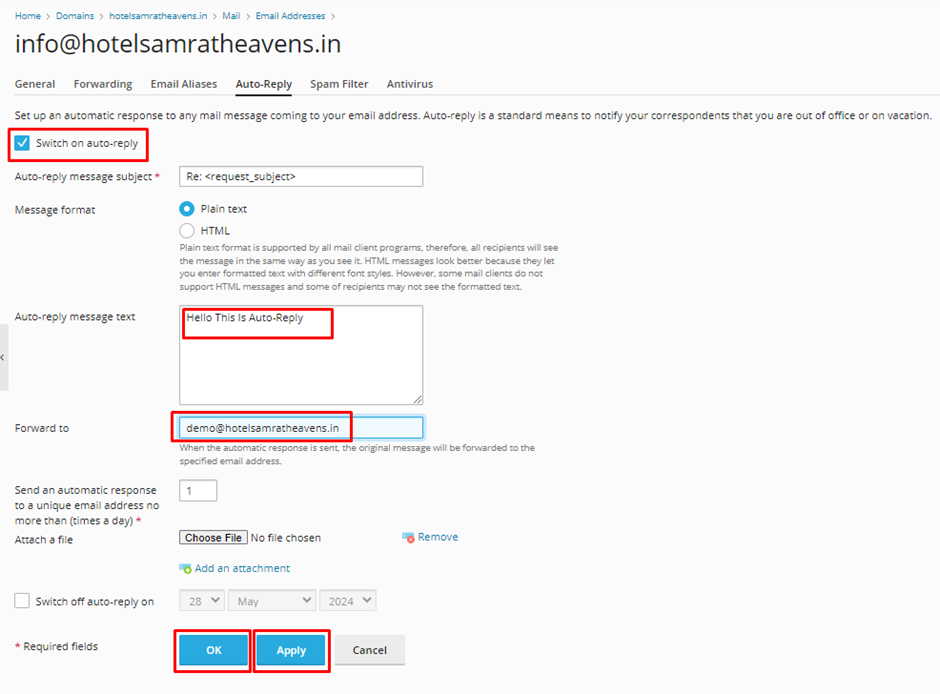Knowledge Base
How to create Email Auto Reply/ Vacation Mail for an email account
- Log in to your email account
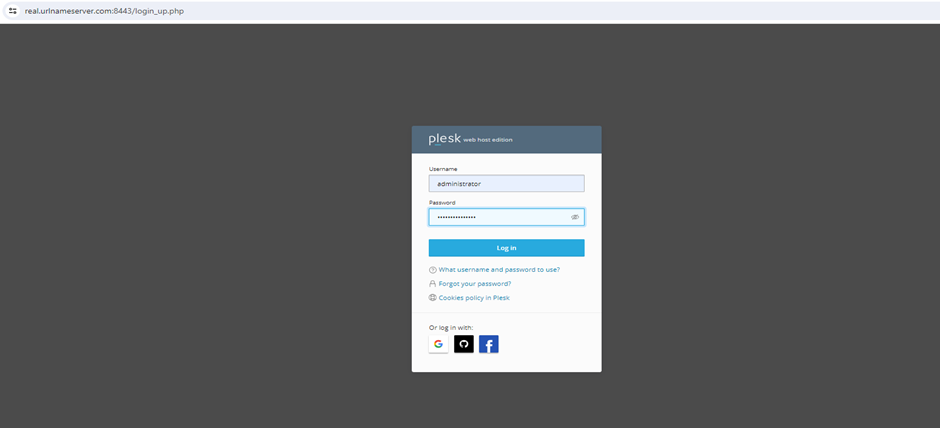
2. Navigate to the “Mail” tab and select the email account for which you want to set up the auto-reply.
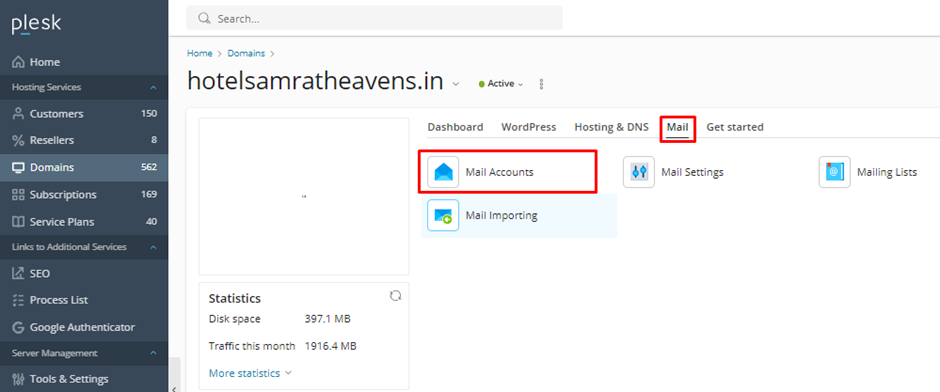
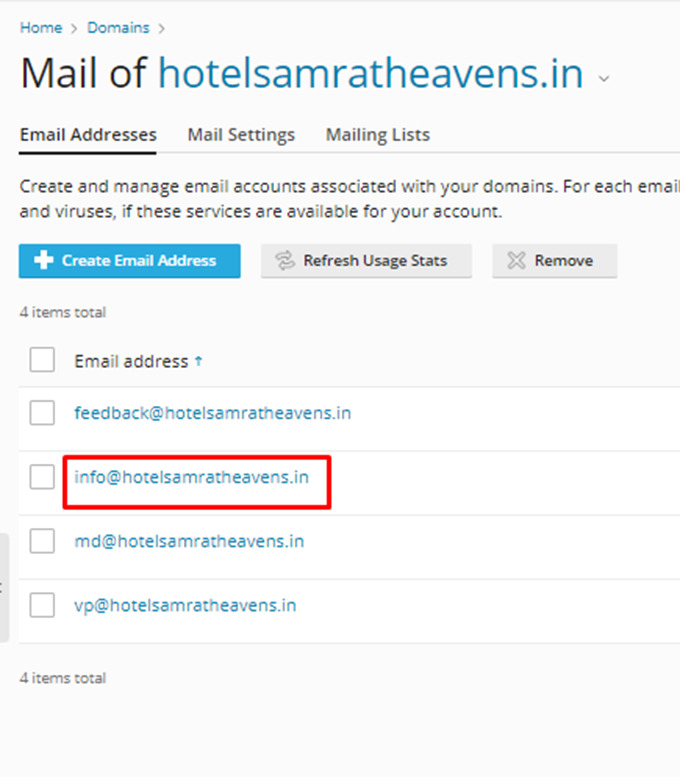
3. Click “Auto-Reply,” enable “Switch on auto-reply,” write the desired message, optionally set start/end dates, and click “OK” or “Apply” to save.