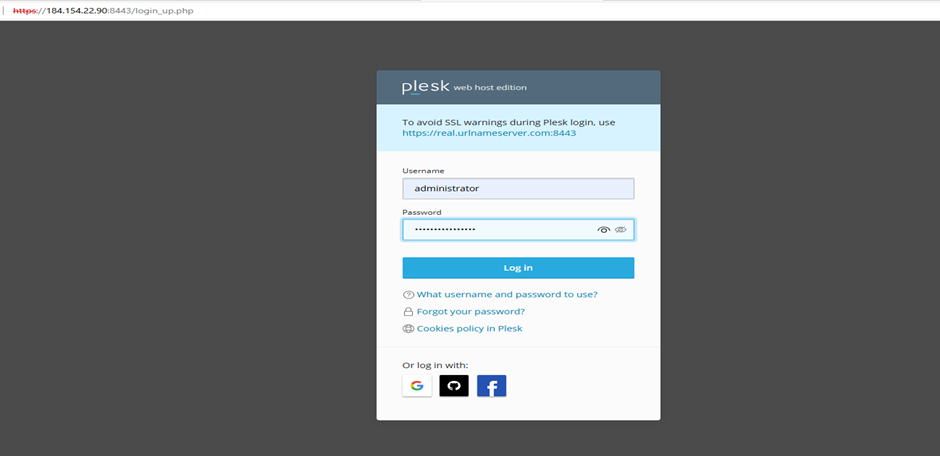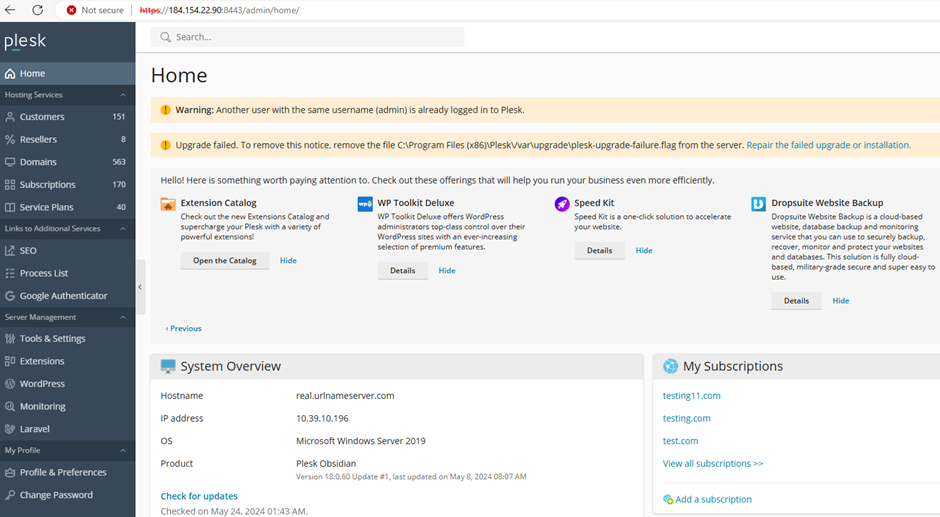Knowledge Base
How to log in to Plesk using the server IP?
1. Open Web Browser: Launch your preferred web browser.
2. Enter Server IP: Type `https://` followed by your server’s IP address and `:8443` in the address bar (e.g., ` https://184.154.22.90:8443/`).
3. Proceed to Login Page: If you see a security warning about the SSL certificate, proceed by accepting the warning or adding an exception (this happens because the certificate might be self-signed).
4. Enter Credentials: On the Plesk login page, enter your username and password.
5. Log In: Click the “Log In” button to access the Plesk control panel.