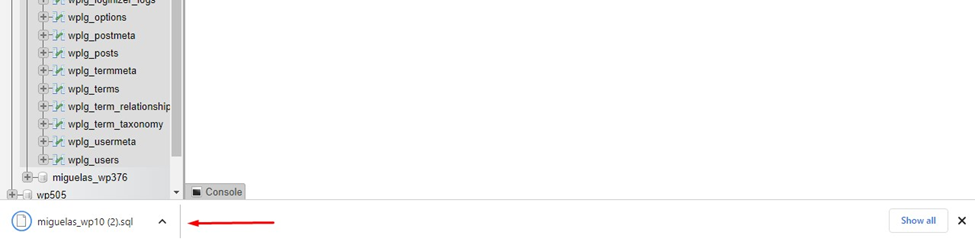Knowledge Base
How can I backup a database using phpMyAdmin?
From your cPanel account login to phpMyAdmin section and follow the below steps to create database backups.
Select the database name from the left handside of window
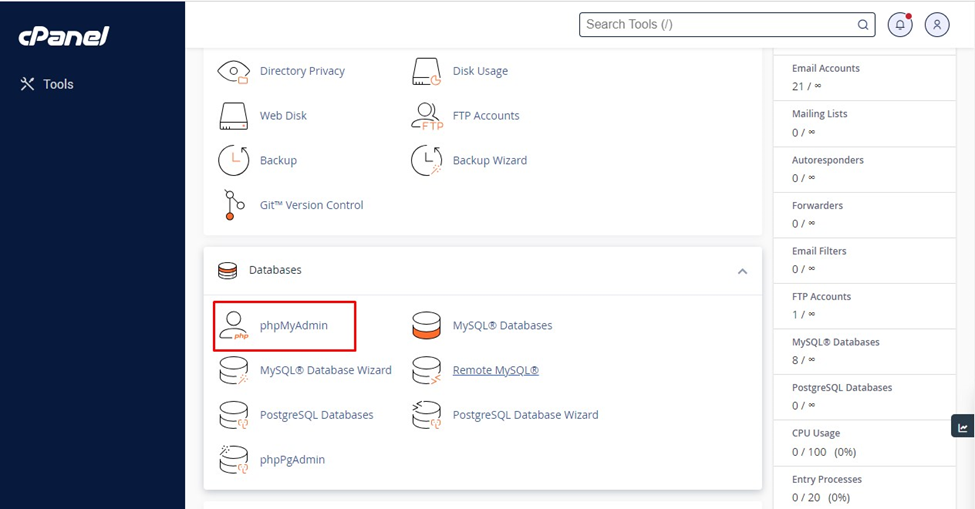
Click on ‘Export’ option located at top of window
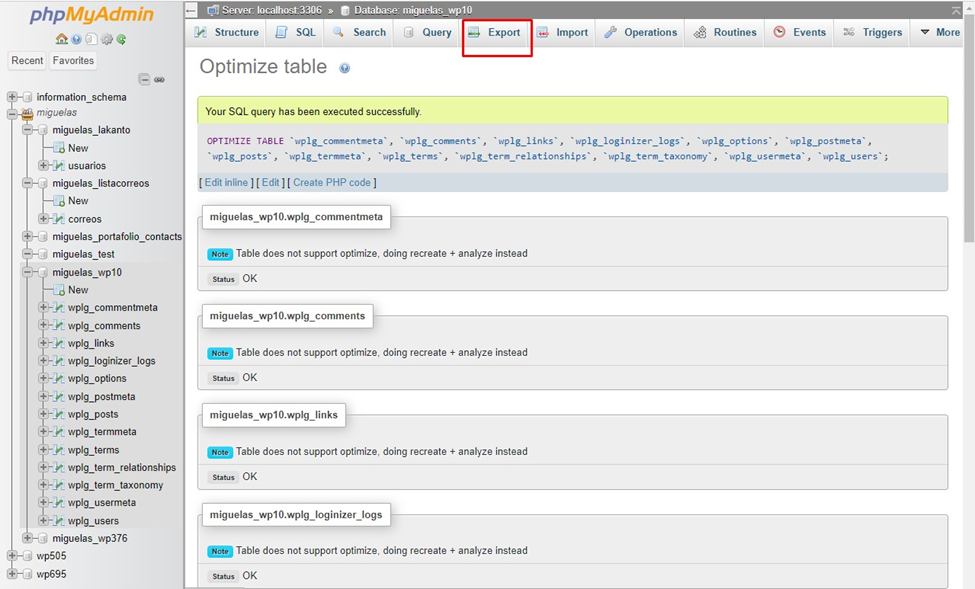
You will find two options ‘Quick’ and ‘Custom’, select ‘Quick’ option, ‘Custom’ option allows you to select the specific database files for backups.
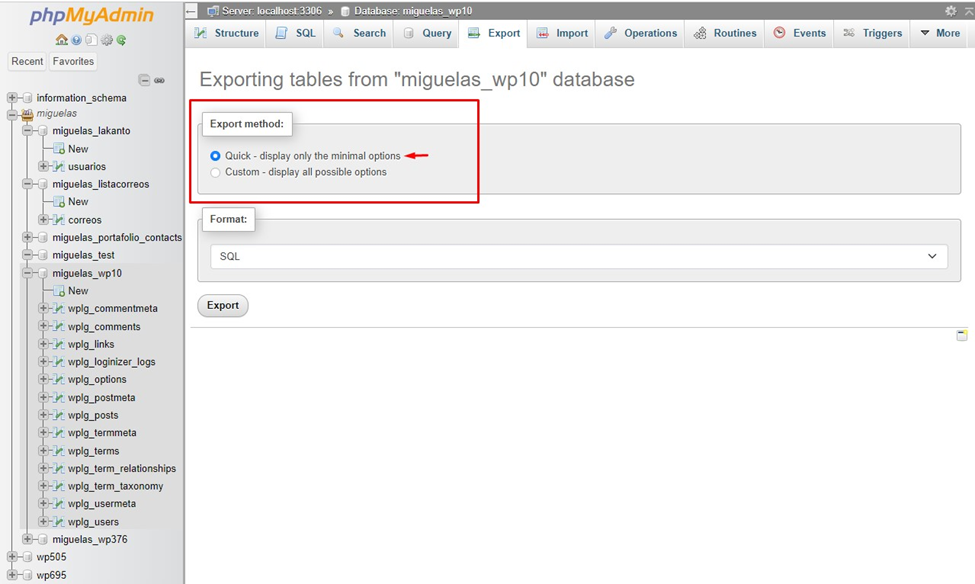
From the drop-down menu of ‘Format’ select ‘SQL’ option
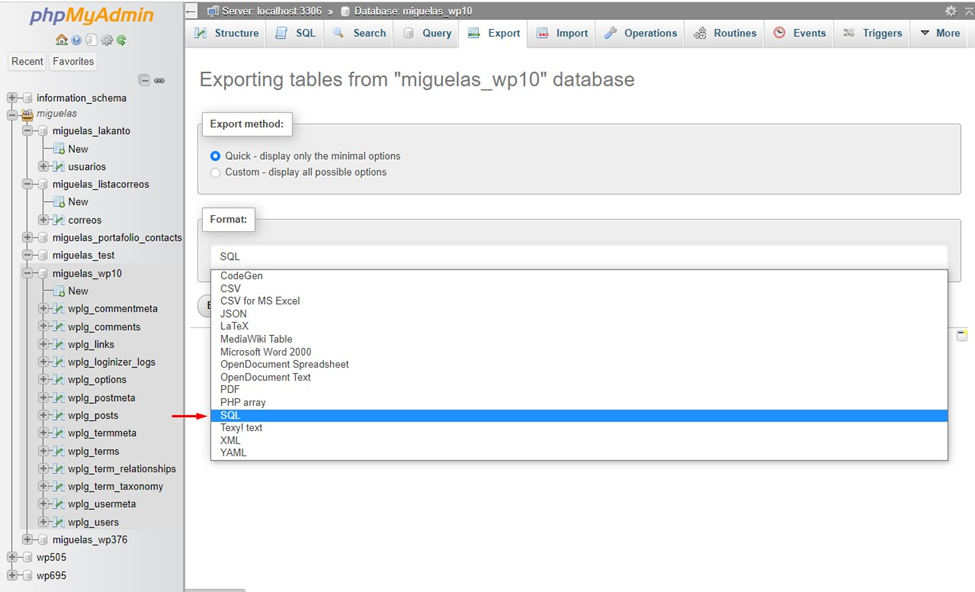
Click on the ‘Export’ button
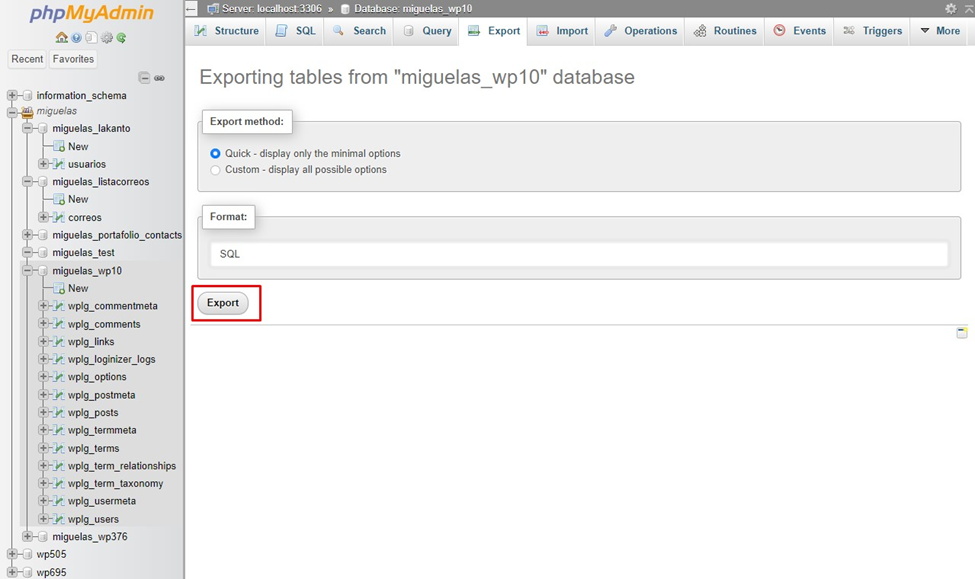
After clicking on ‘Export’ option a file backup of database will be created and file will be saved on your computer and will have .sql extension as shown below.