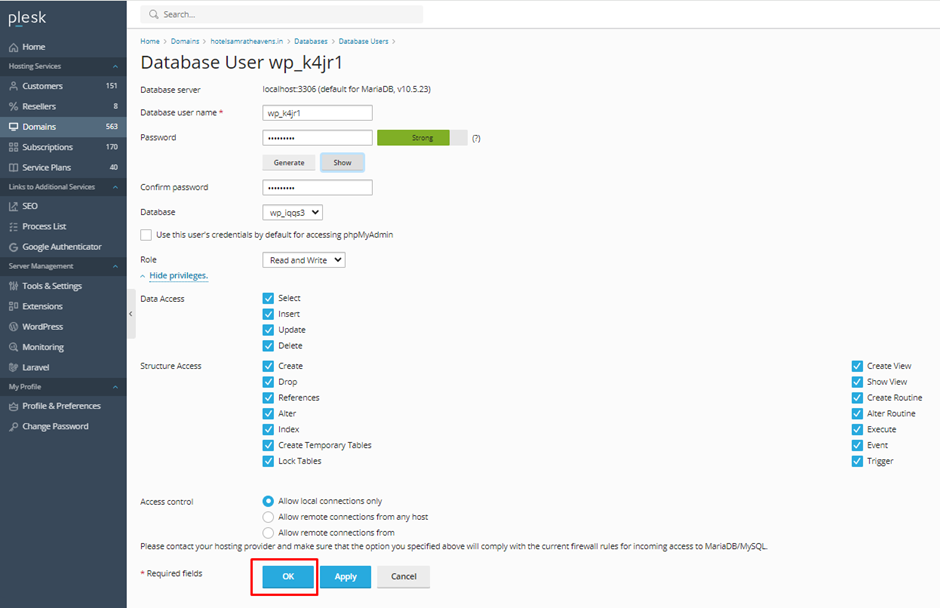Knowledge Base
How to change the database user’s password?
1. Log in to Plesk: Access your Plesk control panel using your credentials.
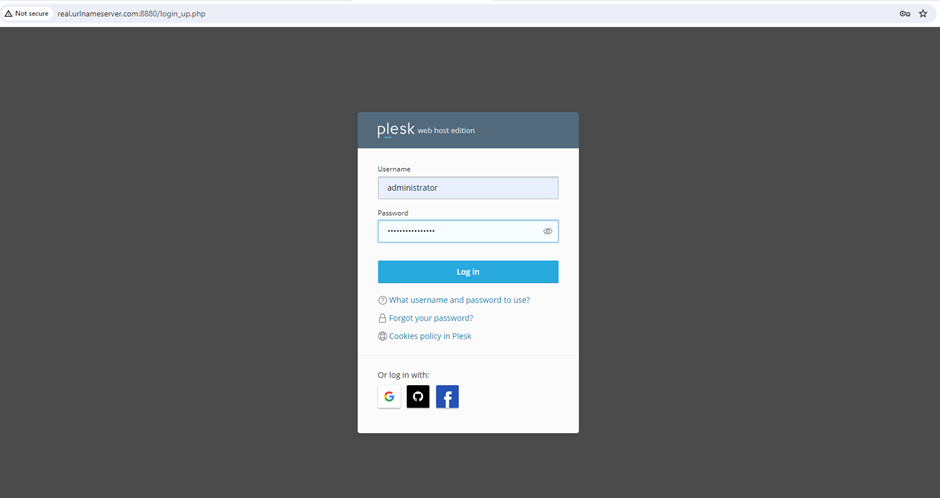
2. Go to Databases: Navigate to the “Databases” tab from the left sidebar.
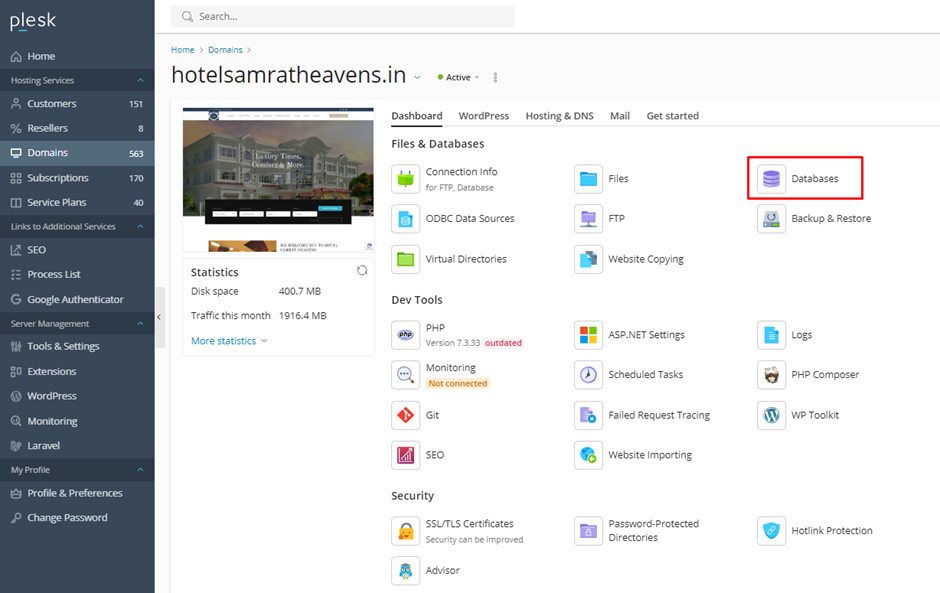
3. Click on the “Users” tab or “Database Users” link.
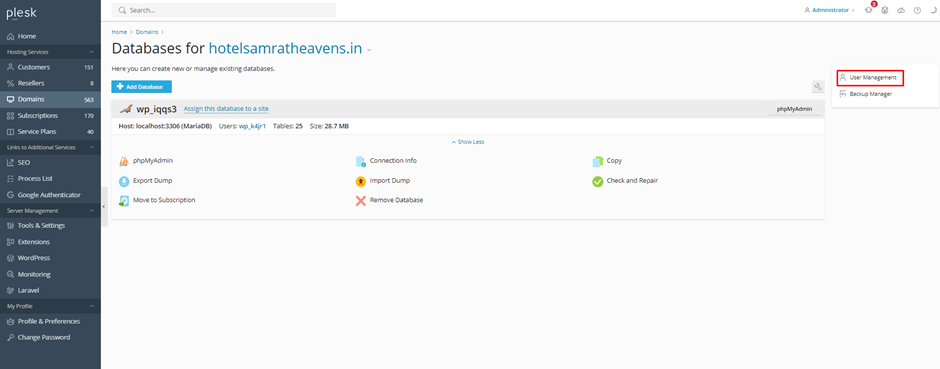
4. Edit User: Click on the username for which you want to change the password.
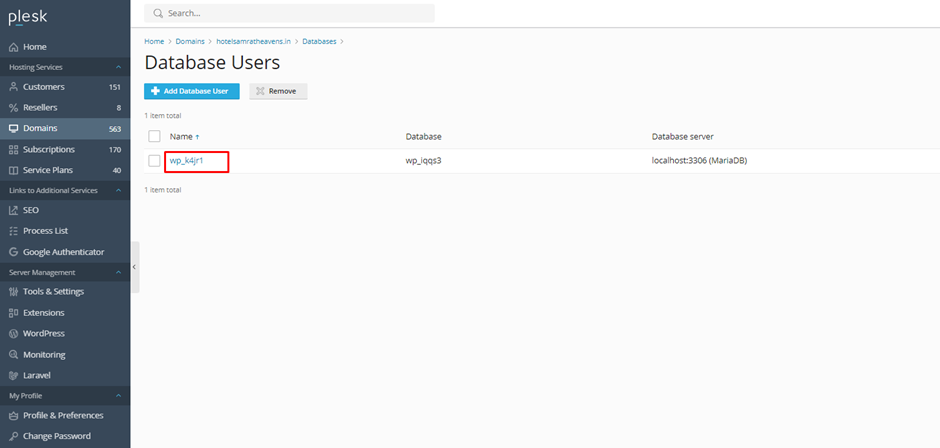
Change Password: Enter the new password in the “Password” and “Confirm Password” fields and Click “OK” or “Save” to apply the new password.