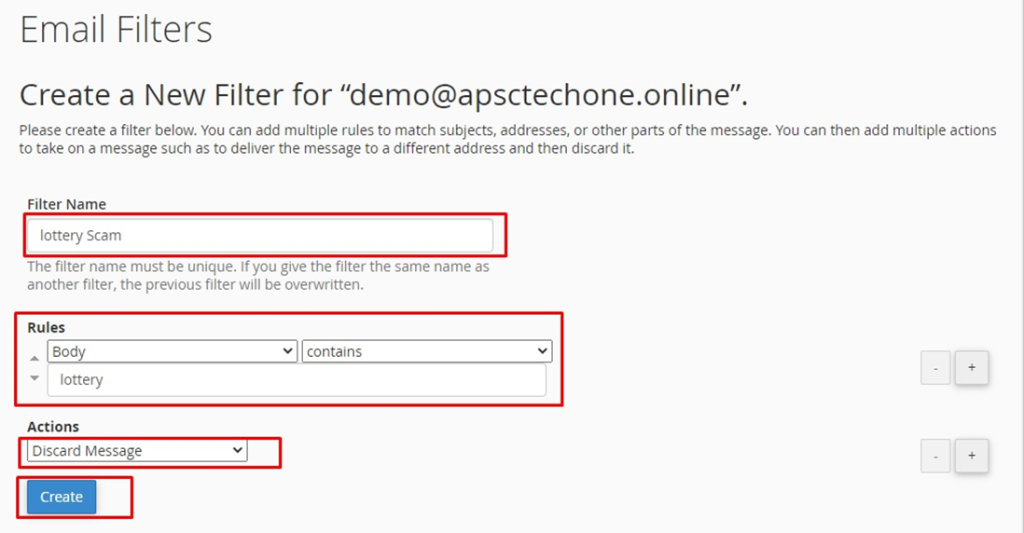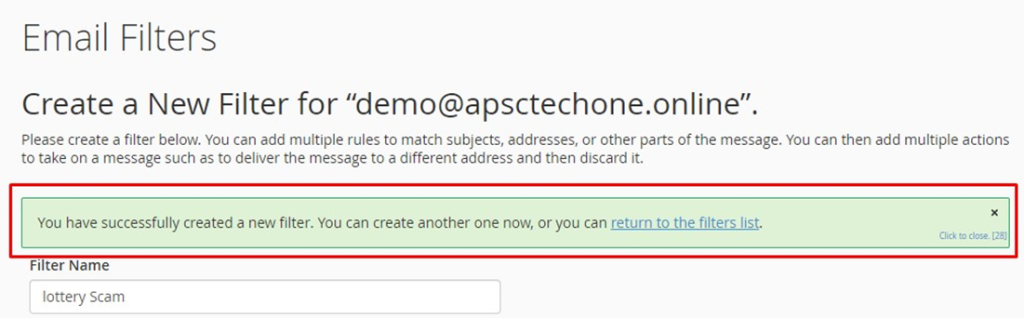Knowledge Base
How to configure mail filter for an email account
An email filter allows you to set a rule for incoming messages (for example, a message from desired sender). If a message matches that rule, then the system can automatically perform an action on that message (for example, deleting the message), below are steps to add Email filter in Cpanel:
Login into cPanel account and locate the option “Email Filter”
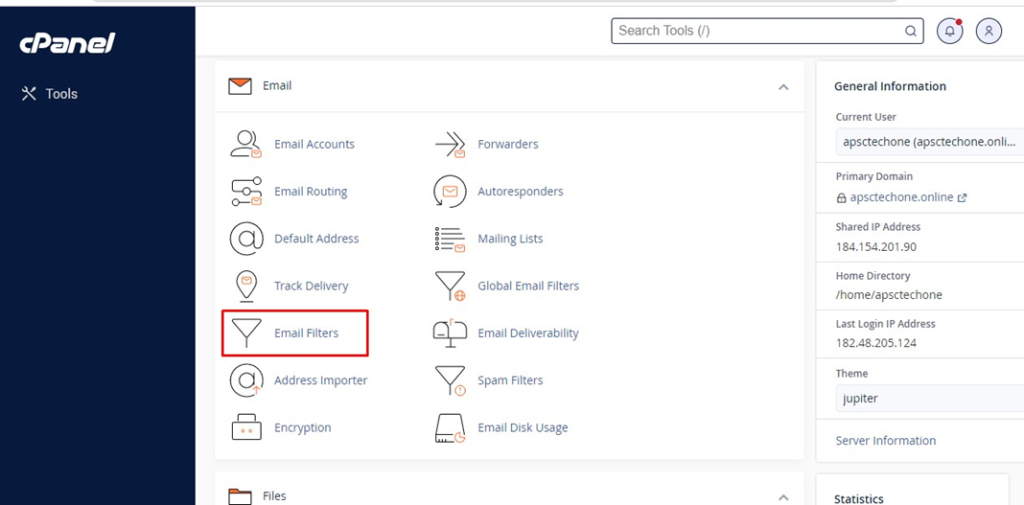
Search for the email account you wish to set filter for and click on “Manage Filter”
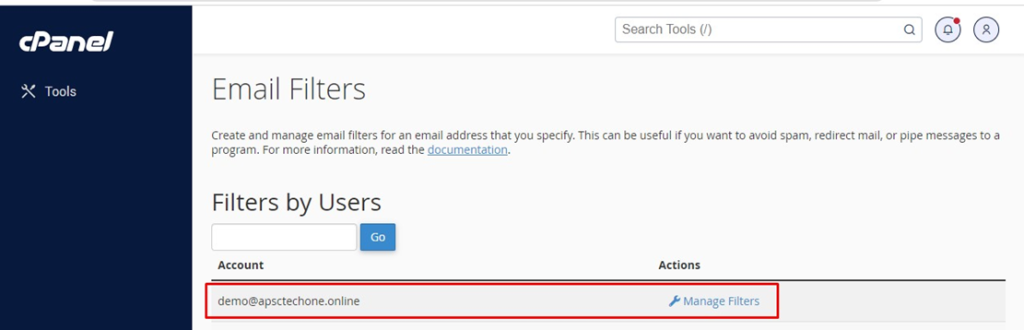
Click on “Create a New Filter” >> Enter the Filter Name >> Select & set the Rules >> Select Action >> click on “Create”