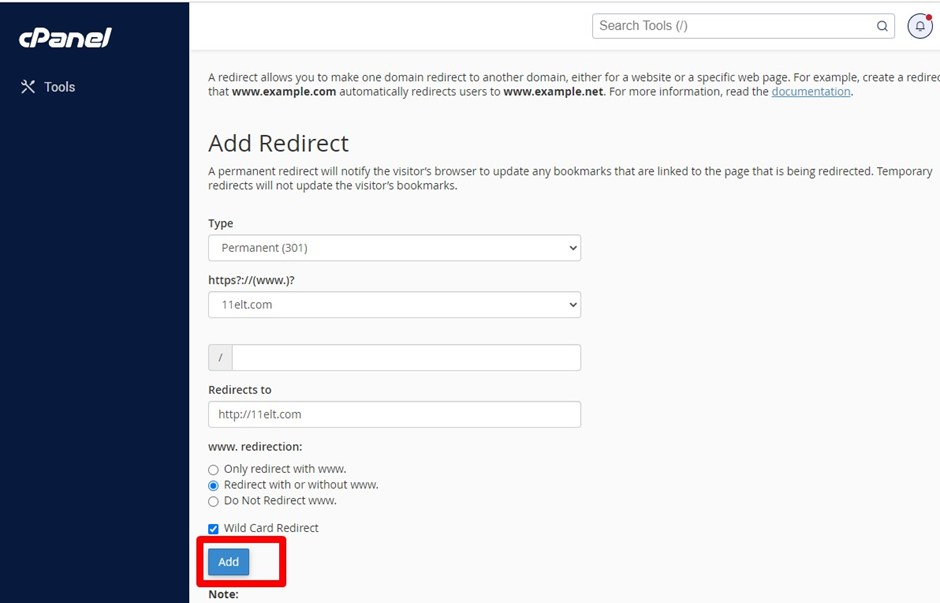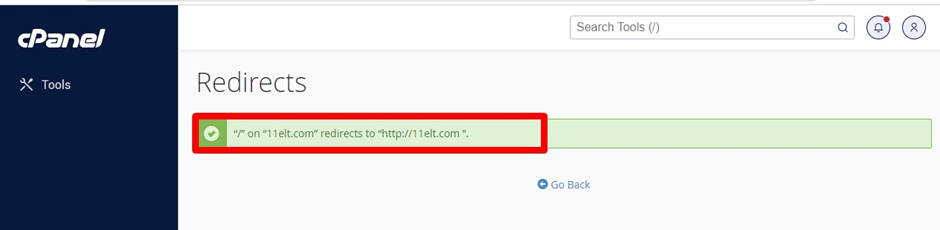Knowledge Base
How to create a site/domain redirect in cPanel?
1. Log in to CPanel.
2. Search Domains option.
3. Select the Redirect option under the “Domains section” in Cpanel.
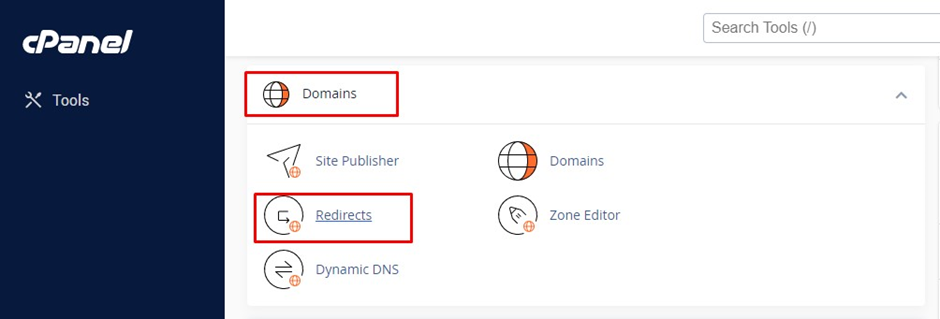
4. In the Type option “select the type which you wish to set for the domain(eg. Permanent (301) or Temporary (302))>> from drop-down select the domain name you wish to redirect in “https?://(www.)?” option
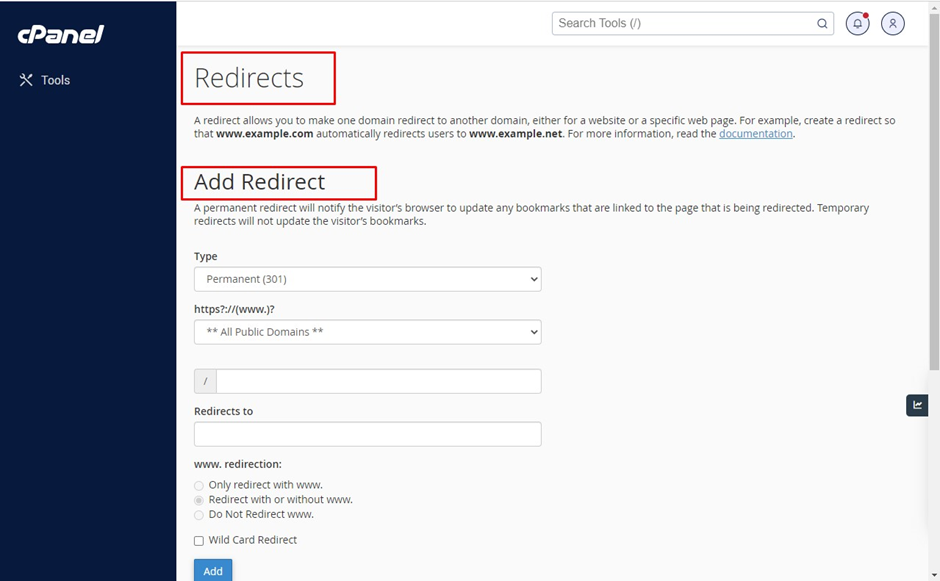
5. Enter the full domain name to which you want to redirect the domain in the “Redirects to” option.
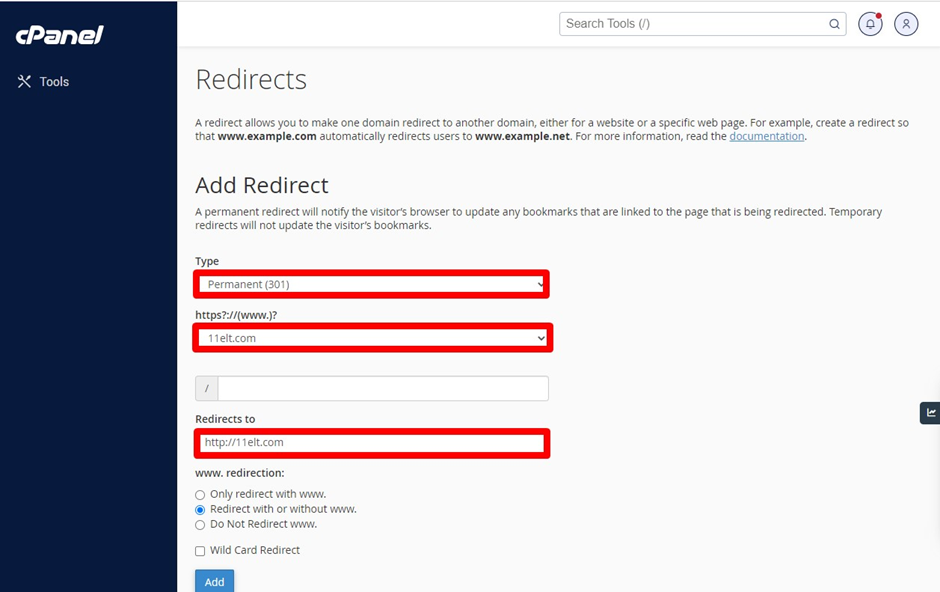
6. In “www. redirection: option” select the option wish you want to set to redirect(eg. Redirect with www Or without www)

7. Check the wild card redirect option if you would like all files in the current directory to be redirected to the same file names in the new directory.
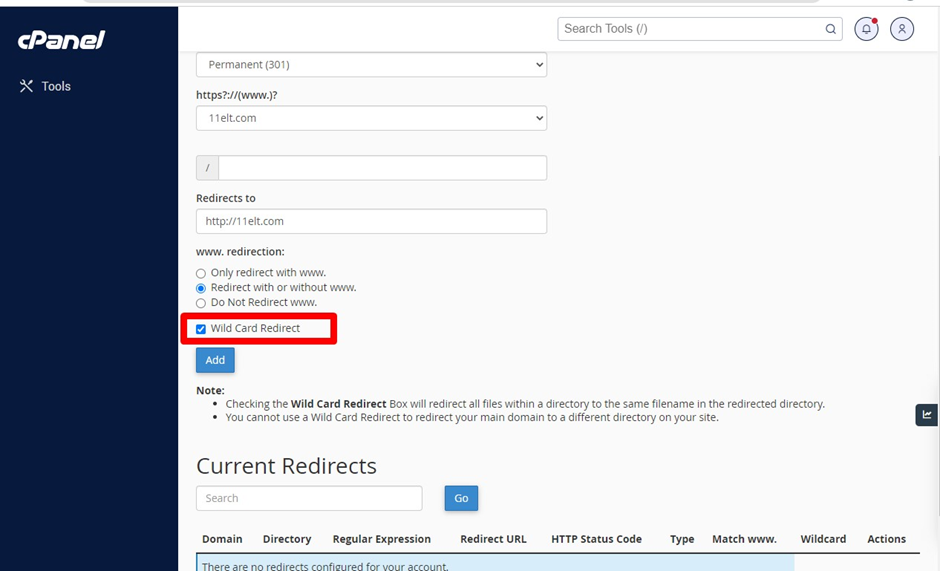
8. Then click on the add button.