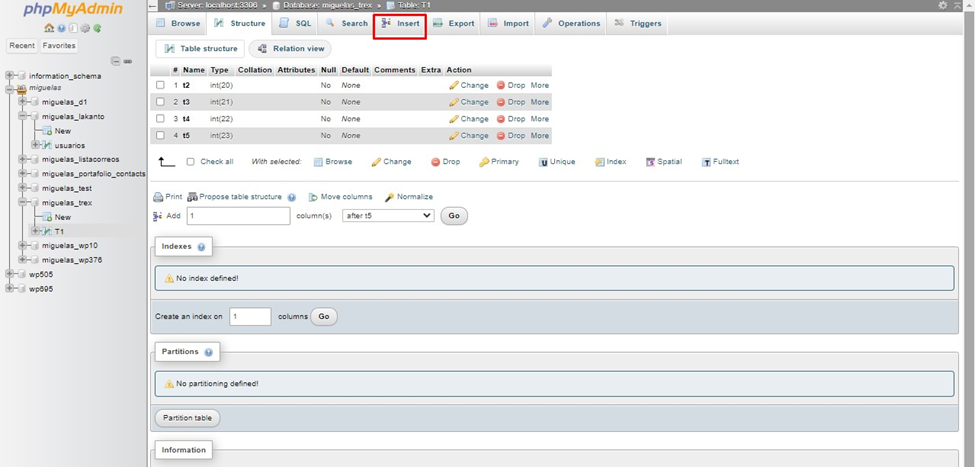Knowledge Base
How to create a table using PhpMyAdmin in cPanel?
==> Please follow the below steps to create tables using PhpMyAdmin in cPanel:
Login to cPanel account.
Click on the MySQL Databases icon.
Click on ‘phpMyAdmin’ option
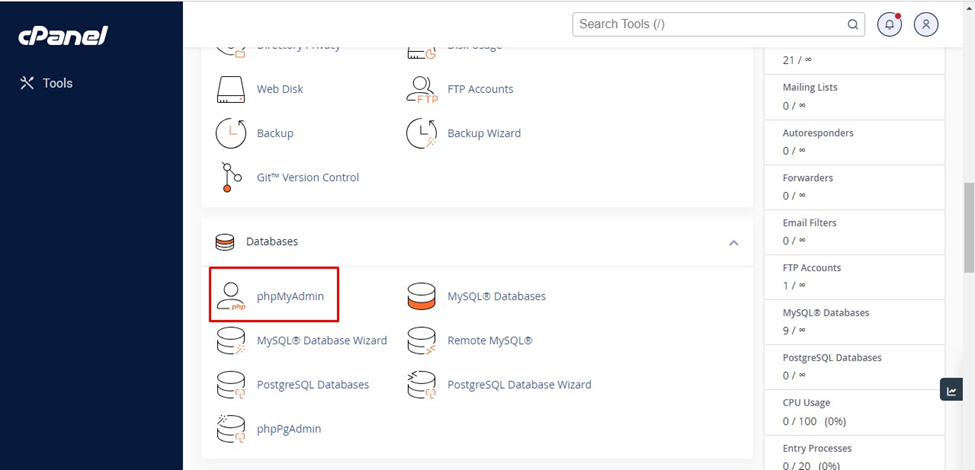
Select the database in which you want to create the table from the left-hand menu.
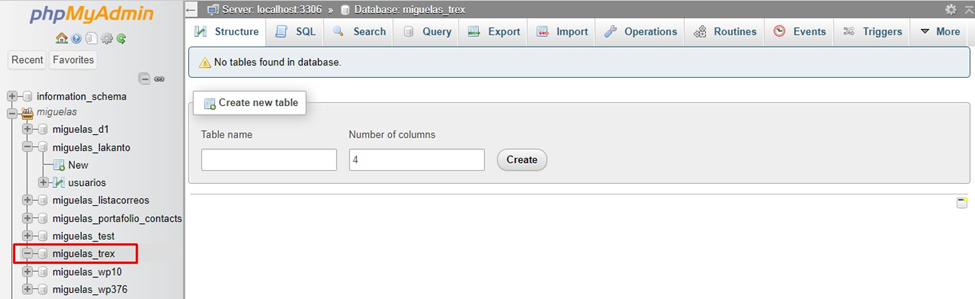
Select the “Create Table” option.
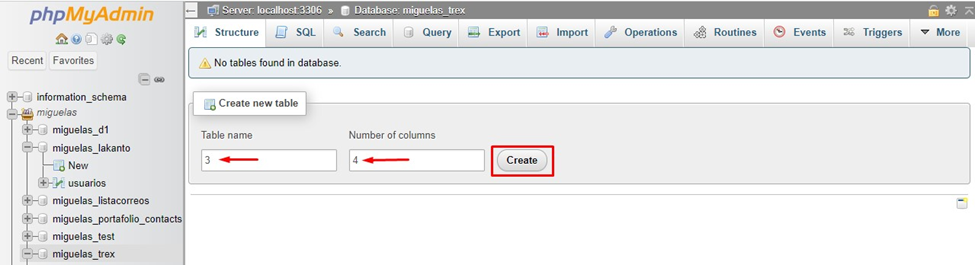
Enter the following information in the “Create Table” dialogue box:
- Table Name: Type in the name of the table you want to create.
- Number of Columns: Enter the number of columns you want in the table.
Enter the following information in each column:
- Column Name: Enter the name of the column here.
- Data Type: Select the column’s data type.
- Length: If applicable, enter the column length.
- Null: Determine whether the column can be NULL.
- Default Value: If applicable, enter a default value for the column.
- To create the table, click the “Go” button.
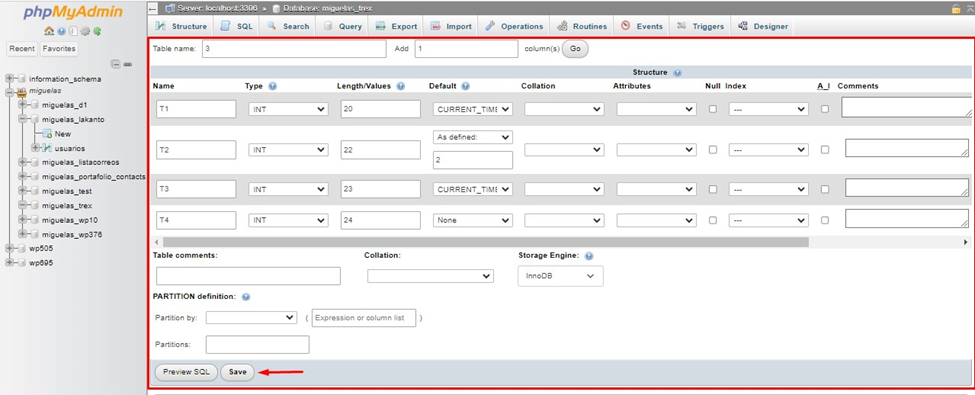
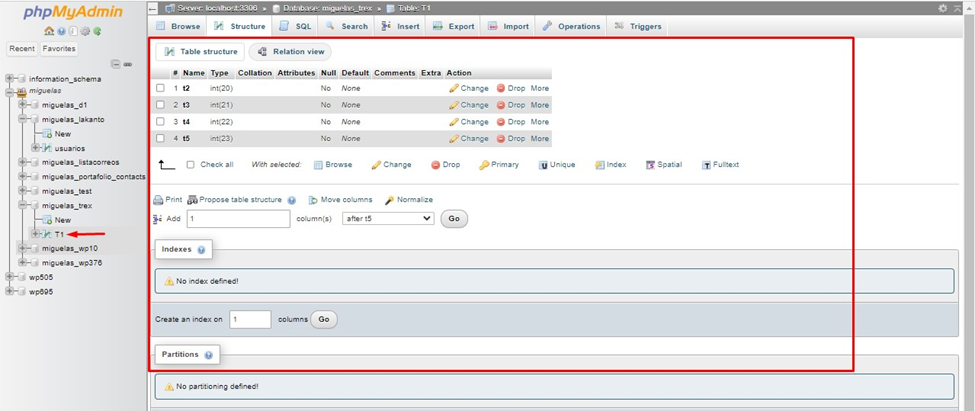
After you’ve created the table, you can populate it with data by clicking the “Insert” button.