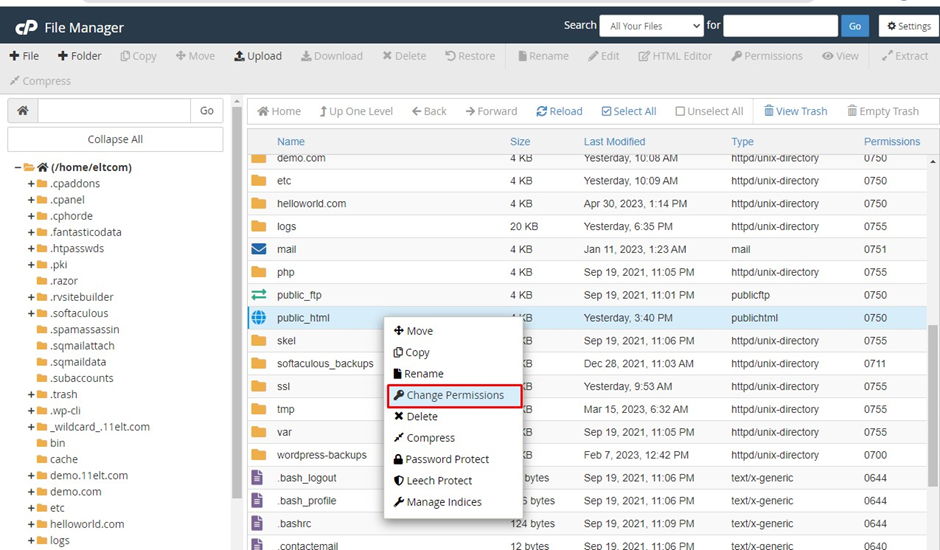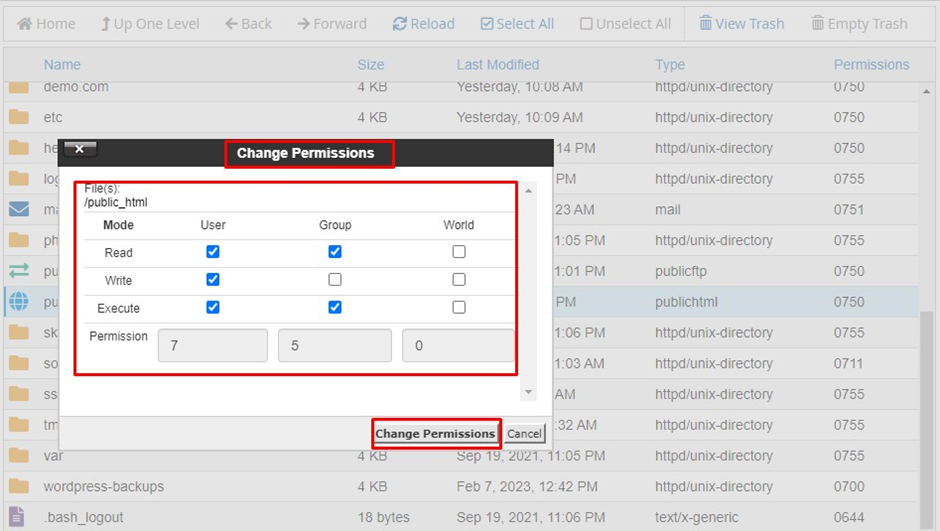Knowledge Base
How to fix Error You do not have permission to access
=>Every file and directory in the Linux operating system is owned by a particular user or group and has permissions that permit specific operations to be performed on the file or directory. The aforementioned error notice arises when one of these settings is not configured correctly.
By default, scripts should have permission as 644 and folder should have permission as 755. In this article we will see how to check and edit permissions for index.html , public_html folder.
Also, You should examine the public_html folder’s permissions. You can inspect them using the File Manager in the cPanel account or the command window (through Shell access). The public_html folder should have 750 permissions.
For eg:- Steps to check the permission of the index.html file
Login to the Cpanel
Navigate to the File Manager option which is listed in the “Files” section.
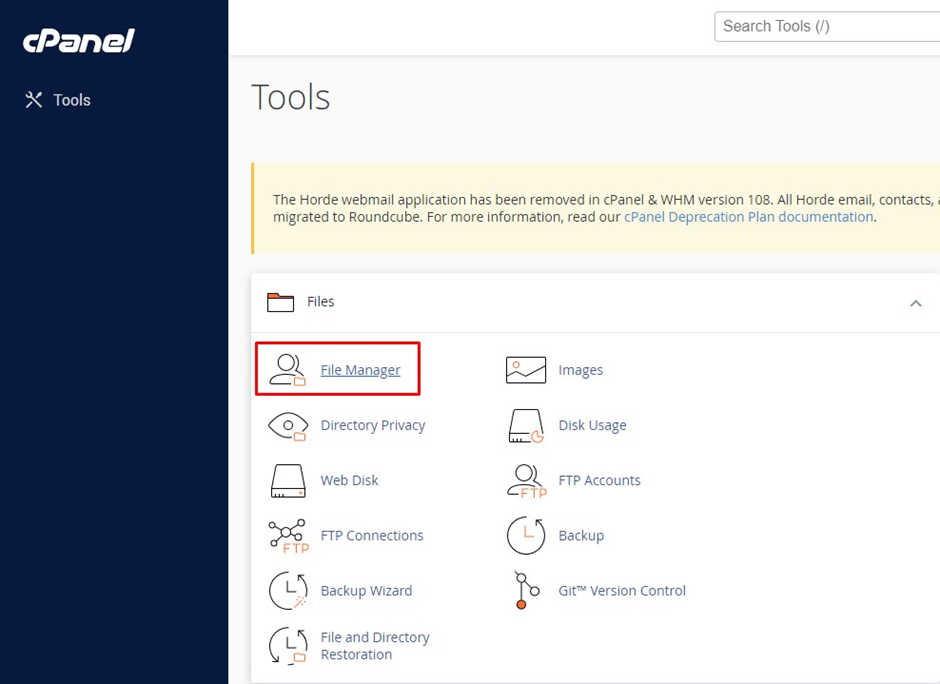
Under /home/username path search for public_html folder. In public_html folder you will be able to see the index.html and also permission assigned to the files in the right hand side.
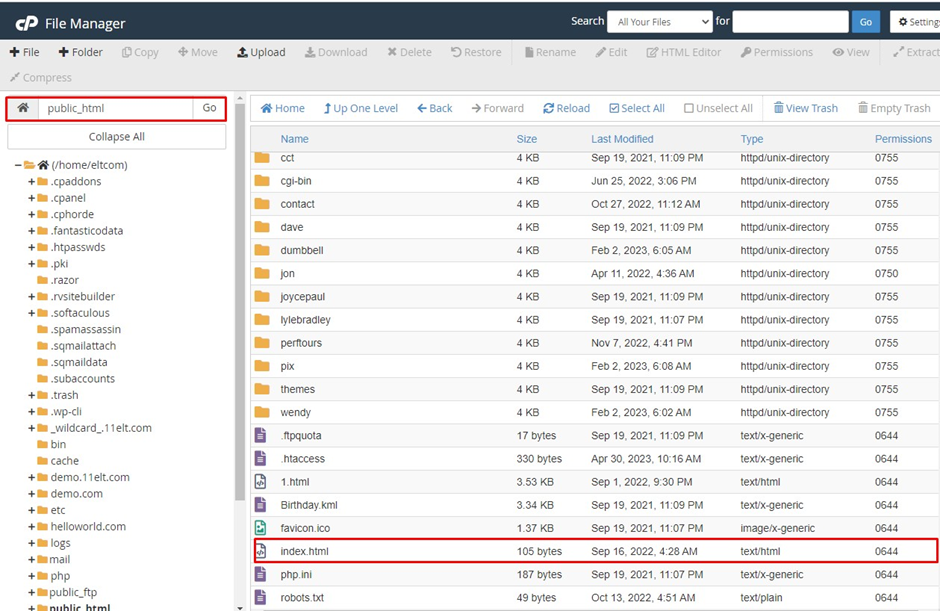
If you find the permission is set incorrectly then right click on the index.html. click on change permission option.
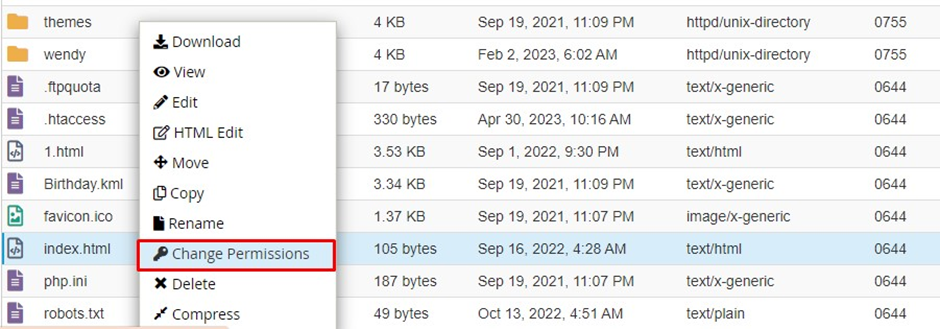
Set the correct permission for the file and click on the change permission button.
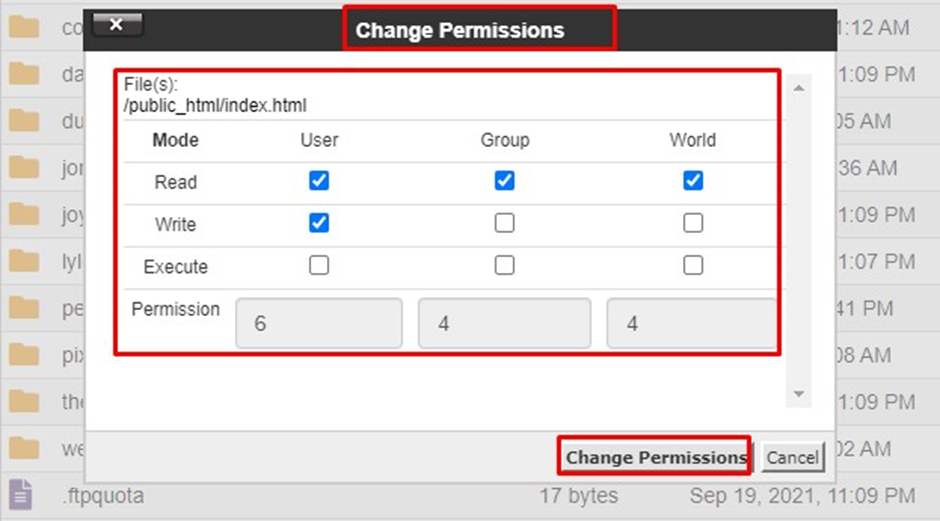
For eg:- Steps to check the permission of the public_html folder
Login to the cpanel
Navigate to the File manager option which is listed in the “Files” section.
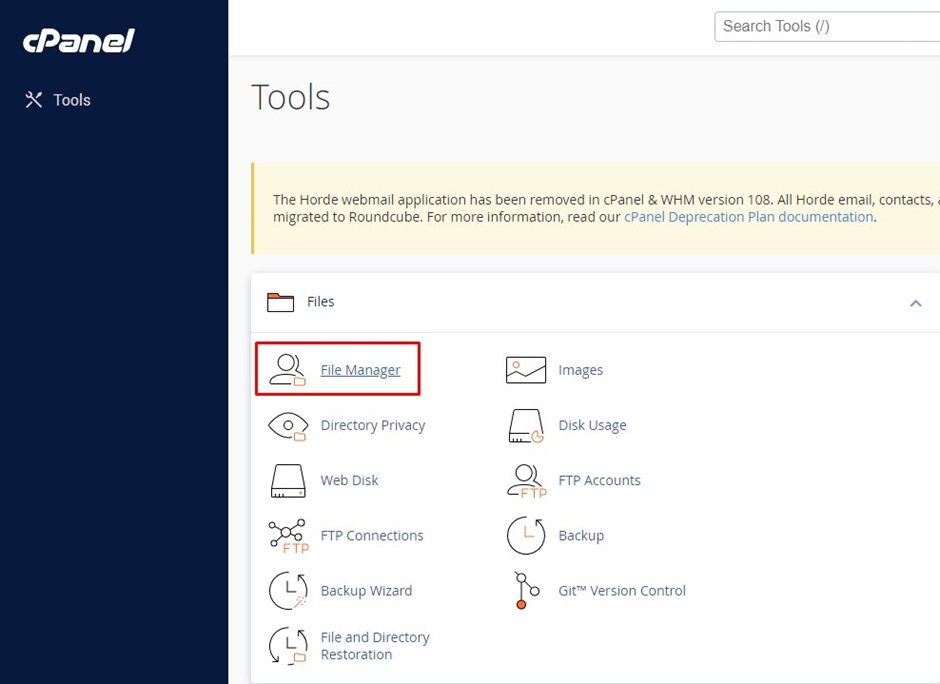
Navigate to the File manager option which is listed in the “Files” section. Under /home/username path you will be able to see the public_html folder and also permissions assigned to files and folders in the right-hand section.
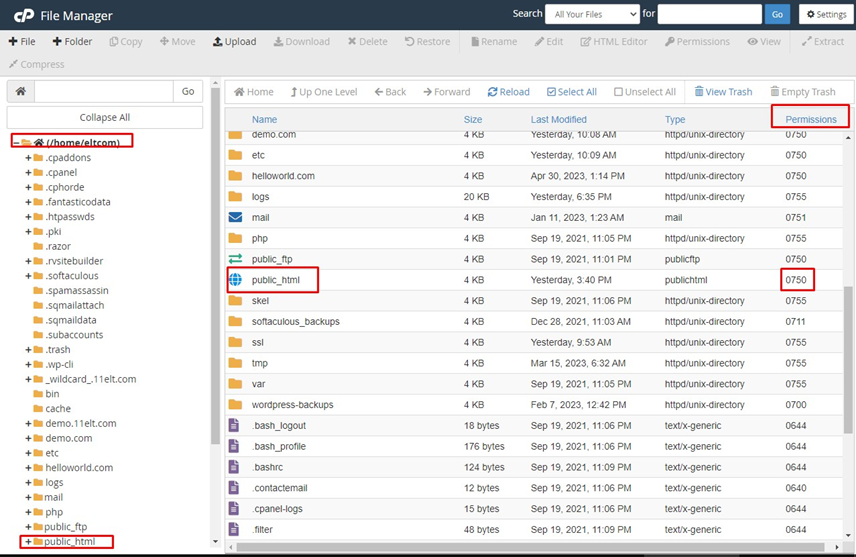
if you found that the permission is set incorrectly for public_html then you can change it through right-clicking on the public_html folder and click on “change permission option”, set the correct permission and click on change permission option.