Knowledge Base
How can I update the wp-admin password?
There are multiple ways to change wp-admin password. Let’s see one by one.
1. If you already know to wp-admin password and you wish to set the new password then you can set it through wordpress dashboard easily. Just login to dashboard with working login details and then click on edit-profile, please check below screenshot.
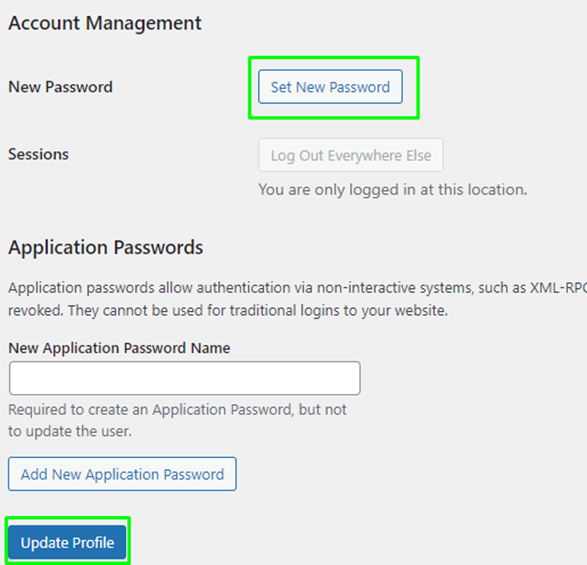
Through cPanel à softaculous.
If you have installed wordpress through cPanel à softaculous then you can change the wp-admin password directly through softaculous. Here note that, you will need to have wp-admin username with you. First you will need to search for wordpress installation through cPanel à softaculous. Once you locate it, you will need to click on ‘edit’ icon, please refer below screenshot.
It will show you edit installation page, consisting of option to re-set wp-admin password, please check below screenshot.
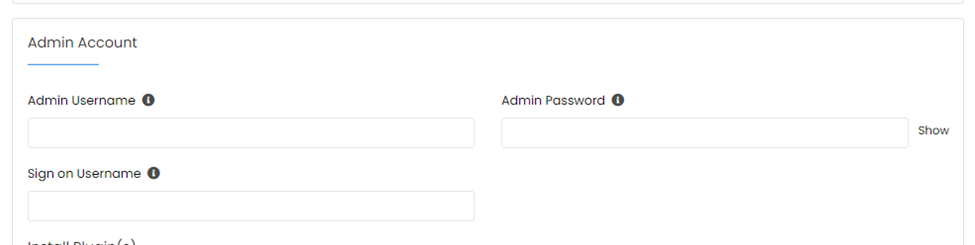
Once you, provide necessary details you will need to click on “Save Installation Details” from the end of the page to update the new Password.
Through PHP-MyAdmin.
You can also reset wp-admin password through cPanel à PHP-Myadmin as well. For this first you will need to check wp-config.php script from wordpress installation folder. From the wp-config.php script you will need find out the database details. From the below screenshot you can see the database name as apsctechtwo_try
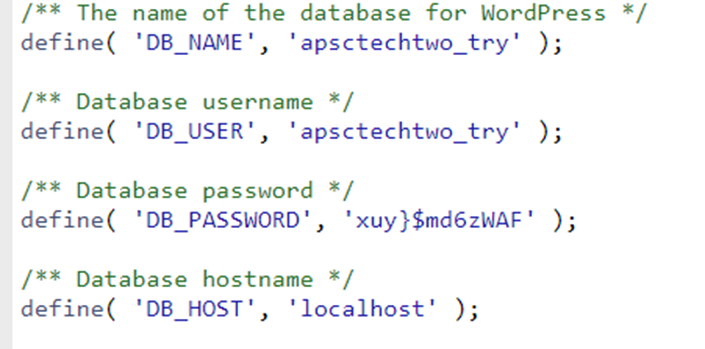
Once you know the database name then search for the same database in phpmyadmin. Once you locate it , click on it to get list of tables from that database. Here , you will see a table ending with _users and you will need to click on it to see tables from this database.
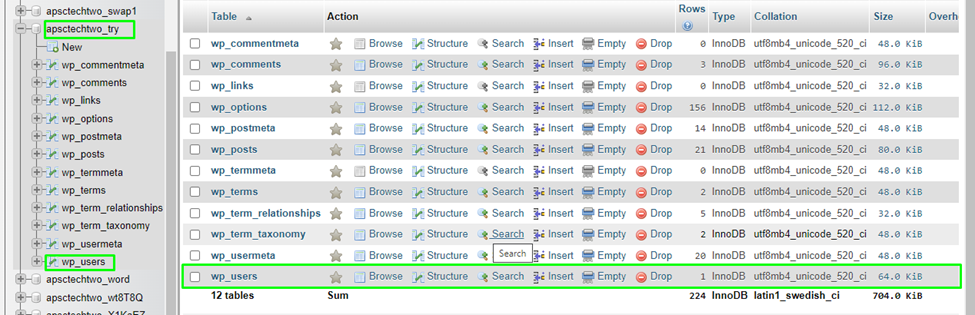
Here, you can see it is showing wp_users tables after clicking on this table (wp_users), you will see content as below.

From above screenshot you will need to click on ‘Edit’ icon to edit this row, after clicking you will see screenshot as below.
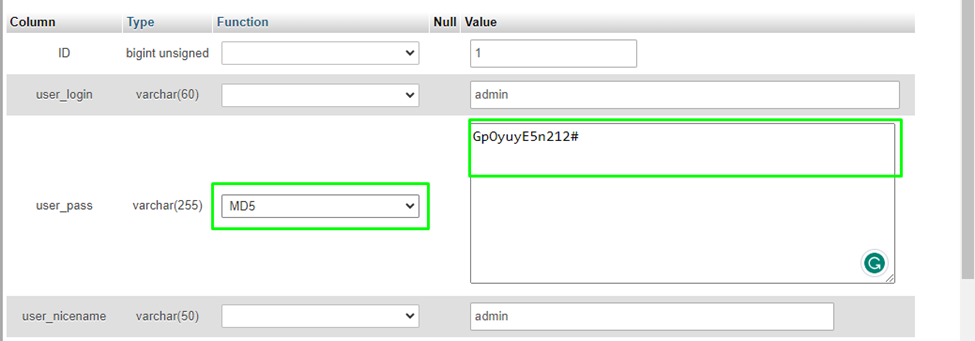
Here, I have already set new password in user_pass box and selected function as ‘MD5’to save this password as encrypted. After this click on ‘Go’ to save this changes in database. This option is located at the bottom left side.
